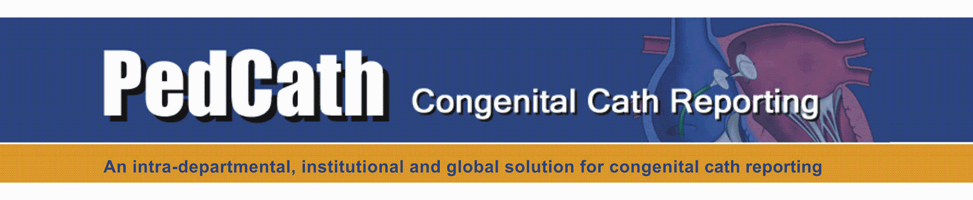We have greatly expanded the Mullins and Mayer Atlas to include several variations of every original diagram. All diagrams are now available with LSVC to the Right Atrium, LSVC to the Coronary Sinus, or Right Aortic Arch. All new diagrams are wider than the originals with extended space for right pulmonary arteries. We hope that having the base diagram as close as possible to the patient’s anatomy will save a great amount of time when creating the cath report.
PedCath 7.7.2 or later is required to use the new diagrams. This version also contains a Web update feature that will allow you to download any diagrams that are missing from your PedCath diagram library. If an internet connection is not available, diagrams may be installed from CD.
In addition to the Expanded Mullins Atlas, more supplemental surgical and interventional diagrams are available in the Mullins Supplement. Some of these diagrams may have been installed with your original setup and you can use the “web update feature” to determine if any are missing. The supplemental diagrams are installed to the PedCath User Atlas.
The Expanded Mullins Atlas and surgical Mullins Supplement are separate updates. Each needs to be applied only once on your network.
- PedCath Administrative Privileges.
- An up-to-date PedCath support license.
- Includes every required IMPACT field.
- PedCath 7.7.2 or above is required for all clients.
For instructions on updating PedCath, visit the PedCath7 Update page
- Up to 100MB of additional storage space on the network share.
- PedCath Installation CD or Internet Connection.
Both the
Expanded Mullins Atlas and
Mullins Supplement may be updated through the
Mullins & Mayer Atlas Update Module. This module will allow you to update either through the web or from the CD.
- Open PedCath and login.
- Navigate to tools -> Update -> Update Mullins & Mayer Atlas to open the Mullins & Mayer Atlas Module:


PedCath will allow you to install the atlas directly from the web or using the installation CD. If a CD prior to 7.7.2 is used, a manual copy is required and not all updates may be available.
Web Update
- Open PedCath and navigate to the Mullins & Mayer Atlas Update Module.
- Within the Update Mullins and Mayer Atlas group, choose From Web and click the View Updates button.
- PedCath will display what updates are needed.
- To install the updates, click Update.
- This may take several minutes, depending on the updates needed and your Internet connection speed. You may quit at any time and later resume where you left off.
CD installation (7.7.2 and above)
- Insert your PedCath installation CD version 7.7.2 or higher.
- Close any repair installs or upgrade prompts that may show up as a result of the CD auto-starting.
- Open PedCath and navigate to the Atlas Update Module.
- Within the Update Mullins and Mayer Atlas group, choose From PedCath CD and click the View Updates button.
- PedCath will display what updates are needed.
- To install the updates, click Update.
CD installation (Prior to 7.7.2 – requires manual copy)
- Determine your PedCath network folder (PC7_NET) location by choosing File > Show Data Folder Path from the main menu on the Patient Browse Screen. (If you don’t have a login, see here: http://www.pedcath.com/browsenet.htm).
- Copy all diagram files from your PedCath installation CD to your network directory. Overwrite any files that exist to ensure all of the updates are installed properly.
| Copy Files From: |
To: |
| D:\Support\Mullins\MMExt\ |
PC7_NET\Library\ |
You can update the
Mullins Supplement directly from the web or from a .p7a package file (available on the web and PedCath CD).
Web Update
- Open PedCath and navigate to the Mullins & Mayer Atlas Update Module.
- Within the Update Mullins and Mayer Atlas group, choose From Web and click the View Updates button.
- PedCath will list the supplemental files available and will check the diagram that you are missing.
- Click Import Selected to import the selected diagrams.
(note: diagrams that aren’t checked are already in your Atlas and do not need to be imported).
- The new diagrams should now show up within the User Atlas diagrams list on the Other Diagrams tab.
 Package File (.p7a) Update
Package File (.p7a) Update
- Obtain the supplement files package and copy it to a flash drive or network location where the PedCath system has access.
Web: http://www.pedcath.com/mulsupfiles.p7a
CD: D:\Support\Mullins\SurgSup\mulsupfiles.p7a
- Open PedCath and navigate to the Atlas Update Module.
- Within the Update Supplement group, choose From File (.p7a) and click the View Updates button.
- Browse to the mulsupfiles.p7a package file.
- PedCath will list the supplemental files available and will check the ones that you are missing.
- Click Import Selected to import the selected diagrams.
(note: diagrams that aren’t checked are already in your Atlas and do not need to be imported).
- The new diagrams should now show up within the User Atlas diagrams list on the Other Diagrams tab.