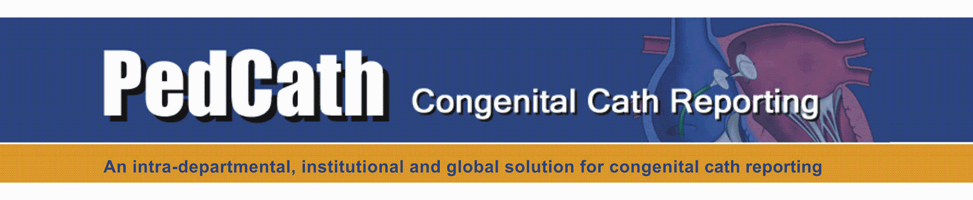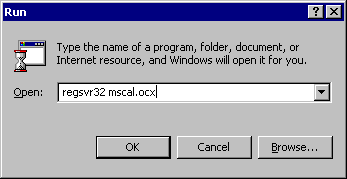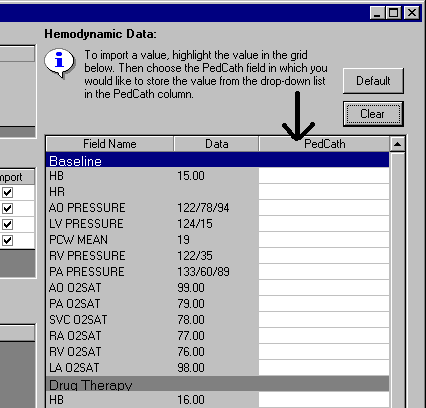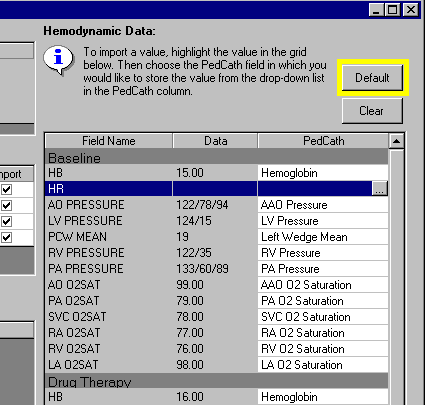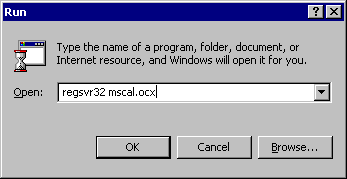Problem: Error
x-339: Component '<name of control>' or one of its dependencies
not correctly registered: a file is missing or invalid.
Solution:
Go to the Windows Start Menu and Select “Run…”
Type: "regsvr32 <name of control>" (without quotes)
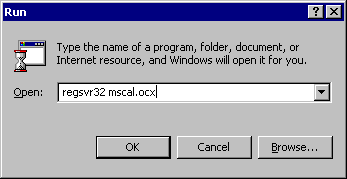
Click OK.
You should see a message that says, "DllRegisterServer in <name of control> succeeded."
If this doesn't help or if this error started happening after an
upgrade, it's recommended to install the full version install from our
update page, which will ensure that all third-party controls are
installed properly.
Problem: Error 1021-430: Class does not support Automation or does not support expected interface.
Solution:
Microsoft Script Runtime is not installed, improperly registered, or corrupted.
How to install MSScript.
Problem: You
receive the message "There are some updates needed for your billing
codes database. …" and even after running it, you are prompted to run
it the next time you open PedCath.
Solution:
Most likely this means you are using an older version of the billing
codes look-up table. The latest version of the codes can be found
here.
If you do not wish to upgrade your billing codes lookup table, you can also remove the script file to remove this message.
Delete the file billcode.upd from the following locations if they exist:
Problem: You receive a message that your diagnostic code or billing codes are out of sync with the network.
Solution:
This is not an error but can indicate that your local lookup table
(what PedCath actually uses) is different from what is on the network
(the "master copy"). Generally it is a good idea to copy down the
version that is on the network. If you have a newer version locally you
can upload it to the network to make it available for other PedCath
users.
Back to top
Problem: Error 1800 file access error cannot open globalop.dbf (also useranat.dbf or patdb.dbf).
Solution:
More than likely this means that you do not have read/write permissions to the PedCath Network folder
http://www.pedcath.com/browsenet.htm.
Problem: Forgot your password?
Solution:
Have an administrator log in and reset your password:
- From the PedCath main screen (Tools >> Options)
- Click the Administrator Tab, click the Personnel button and click Password Reset.
- The user can log back on with the initial password Taussig
Note:
- If no administrator remembers their password, contact Scientific Software.
- If you are logging on to PedCath with a shared computer, check the login initials to make sure they are your own.
Problem: PedCath cannot find your initials.
Solution:
Make sure you are using your PedCath initials (not necessarily the same
as your Hospital login). If PedCath still cannot recognize your
initials, ask an Administrator to determine your log on from the
PedCath Personnel list.
Problem: You receive the following message after logging in:
“The last time you logged onto PedCath you were not properly logged out. This could be because PedCath terminated abnormally …”
Solution:
If you receive this message first make sure that you are not logged
into PedCath from another computer. If you are editing a cath on
another computer and choose to log in, you will lock your self out of
the cath report on the other computer, possibly losing changes you’ve
made if you haven’t saved your work.
You will also receive this error after a program crash or
other abnormal termination. In the case of an abnormal shutdown, your
patient lock will still be registered with the PedCath databases (which
is what will trigger this message), and logging back in will clear the
lock.
Problem: You receive the message: "This version of PedCath is licensed for a maximum of one user at a time."
Solution:
Either someone else is running PedCath, or someone's PedCath was abnormally terminated.
Version 7.4 or below:
First check to see if anyone is currently running PedCath. If not, and PedCath displays who is currently in the system,
ask that person to log back into and out of PedCath. This will clear the lock in most cases.
If you are not sure who was the last to enter the system, you can also replace the login files (
click here for instructions).
Never do this when anyone is running PedCath or it could lock them out of a cath and they will lose their progress!
Version 7.5 or later:
Close PedCath and open the Administrative Console (Programs >
PedCath > Administrative Console). Click the View Login Information
tab to see what users are currently logged on. Check with the user(s)
to see if they are currently working with PedCath. If they are not
currently running PedCath and their lock is still present (from a
computer crash, for instance) you can remove them from the system by
highlighting their name and clicking "Log Off User". Please note that
doing this if they are connected will not actually disconnect them from
the database.
Back to top
Problem: PedCath prompts for the network path each time it starts up.
Solution:
PedCath is not able to save to the registry. The path may be set by
having an Administrator log on to the computer and set the network path
for PedCath, or by granting access by setting the
Required PedCath Registry Permissions.
Problem: PedCath does not remember my settings.
Solution:
PedCath is not able to save to the registry. See
Required PedCath Registry Permissions.
Back to top
Problem: When printing or print previewing a report, most or all of the text is missing.
Solution:
This is usually a problem that is related to a specific printer setup or printer driver.
- 1) Configure the printer to use True-Type fonts.
-
Open the property pages for your printer:
Start Menu >> Settings >> Control Panel >> Printers
Right click your printer icon and choose properties.
Look through the property pages of the printer for a reference to TrueType fonts and select the 'Always use TrueType fonts'
(some printers have a checkbox to ‘download TrueType fonts as bitmaps' or something similar to that). Sometimes this is
difficult to find but will usually solve the problem.
- 2) If the above solution doesn’t work contact your vender to get the latest printer driver.
Problem: My report doesn’t print.
Solution:
Attempt to print a test page through another application such as Microsoft Word. If this doesn’t work then the printer
is not configured properly on your computer. Contact your system administrator for help setting up the printer.
Back to top
Problem: You receive a message saying that a patient is locked by another user.
Solution:
Verify that the staff member is not actually logged onto the system. If
they are not in the system, they may have terminated PedCath
abnormally. If this is the case, the person who has the patient locked
needs to log back into PedCath.
If this doesn’t clear the lock, you may want to try replacing the login files (
click here for instructions)
which will clear all patient locks. Never do this when anyone is
running PedCath or it could lock them out of a cath and they will lose
their progress!
Problem: You get a Windows Delayed Write Failed message possibly followed by a Data Driver Error 9000 or 2100.
Solution:
This usually means your network connection has been severed. If you are
working on a cath report you will likely lose any unsaved data. Close
PedCath and browse to the network location with Windows Explorer or My
Computer to see if it is available and if not check with your network
administrator.
Problem: The following error occurred while attempting to load the cath from the database: "Error WDB-13: Type mismatch".
Solution:
This error generally occurs if a value out of range is brought over
during an import. This may possibly indicate an invalid mapping. If you
see that you are missing data on the Edit screen, do not save the
report as you may overwrite some valid data with blank data. Contact
Scientific Software if you see this error repeatedly.
Problem: I
added a comment template file 'dcomment.txt' to the document\template\
folder beneath the PedCath Network folder
(http://www.pedcath.com/browsenet.htm) but the 'Load Template' button
is still grayed out.
Solution:
Make sure file extensions are not hidden.
- Within windows explorer choose Tools > Folder Options...
- On the View tab uncheck "Hide file extensions for known file types".
- Verify the name of dcomment.txt
Back to top
Problem: The tab spacing is off when I import some MSWord documents.
Solution:
This is a known issue with PedCath that we are currently working on in
collaboration with the designers of our word processing control. It is
recommended to format Word documents with tables rather than excessive
tabs where appropriate.
Problem: I
received an error message (Such as Error 802-515: Cannot append to
'document.dbf') and my document was lost after closing the document
manager.
Solution:
Often, your document can be recovered. See
Recovering a lost Document.
Back to top
Problem: No patients show up on the Direct Data Import Utility screen.
Solution:
There is an option in PedCath to hide import files older than a
specified date. To change this option, load the Direct Data Import
Utility (Tools > Import Cath Data) from the PedCath main browse
screen and click the Filter Options button. Choose either the "Show All
Files" option or increase the number of days. If this doesn't fix the
problem open the import path in Windows Explorer to verify that the
import files are there.
Problem: Some patients on the Direct Data Import Utility screen show the message <error reading file>.
Solution:
This error can occur if the import file is formatted incorrectly or if there are required fields missing.
The required fields are the Patient Name (formatted as "Last, First"), Cath Date, and the Medical Record Number.
If this data is missing, the data will need to be entered on your hemodynamic system and re-exported.
Problem: None or few of the hemodynamics values are being imported.
Solution:
When you first start working with PedCath, the import mappings need to
be set up to map the Import tags from the file exported by your
hemodynamic system to the fields used in the PedCath database. Whenever
you import a patient, it is a good idea to make sure all the desired
fields under the PedCath column are present. If this column is
completely empty, then no hemodynamic data will be imported and thus no
hemosets will be created in PedCath. If some or all fields are missing,
click the "Default" button or map the fields manually. All of the
fields may or may not be mapped the first time you choose "Default", so
it is a good idea to browse through the column each time a patient is
imported to see if all of the desired fields have been mapped. Note
that clicking the "Default" button will only map blank fields to the
default and leave ones that have already been set as-is.
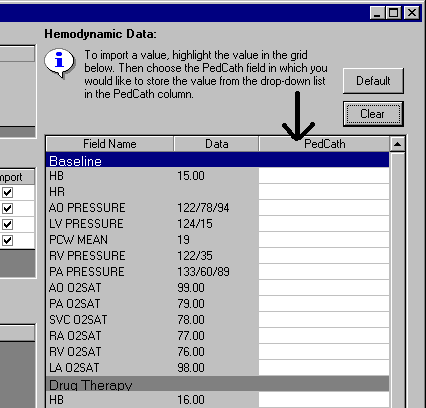
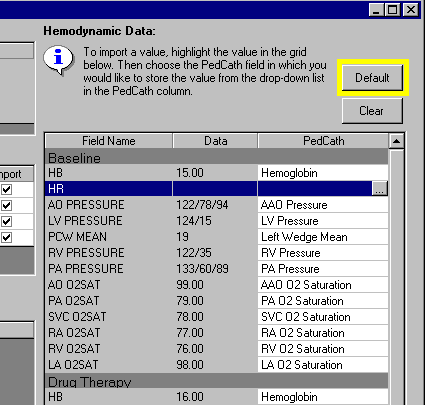
Back to top
Problem: After clicking the FTP Study button you receive the message "Object variable or With block variable not set (91)."
Solution:
This error likely means that the supporting FTP controls were not
installed correctly during the update to version 7.5. There are two
causes for this:
- You do not have sufficient privileges to install the update. Ask a network administrator to install the upgrade for you
-
You do not have Update Wizard 2.0 or above. This is required to install
the 7.5 update. You can tell that you are running version 2 of Update
Wizard if there is a splash screen and the main screen says "Welcome to
the PedCath Update Wizard version 2.0.x." You must install a package
file when upgrading from a version prior to 7.5.0. http://www.pedcath.com/?id=updown
You can also install Update Wizard 2.0 by itself by downloading and running
UWiz200.exe.
Problem: When sending a study "The IP address was not recognized as a valid IP address or hostname (-2147213292)".
Solution:
Any of the following can cause this message:
- Check your internet connection. Are you able to send email or run a web browser? You may not be connected to the internet.
- This
can also indicate an invalid user name or password. Verify that this
information is set correctly and try uploading the file again.
-
If you are running Windows XP with service pack 2 you may need to
install a patch (To check this choose Start > Settings > Control
Panel > System. The OS and Service Pack are listed at the top of the
General tab). If this is the case try installing the latest version of
PedCath to get the latest FTP control. http://www.pedcath.com/?id=updown
- Check with the MAGIC group administrator to make sure the FTP server is up and running.
Back to top
Problem: This version will be replaced by Unknown version.
Solution:
Install the latest Update Wizard and PedCath together
here.
Problem: The "Update from Web" feature is not downloading the latest version.
Solution:
Update Wizard version 1 is capable of checking for versions up to
version 7.4. You will need to get Update Wizard version 2 to install
versions 7.5 or later.
Install the latest Update Wizard and PedCath together
here.
Back to top
Problem: Component 'msinet.ocx' or one of its dependencies not correctly registered: a file is missing or invalid.
Solution:
Download and Install the MSInet Internet Control
Back to top
Problem: I updated to the latest version, but when I load PedCath it still shows my old version on the splash screen.
Solution:
First make sure that PedCath is not open when you run the update
wizard. You may also want to verify that you are updating from the
correct p7u file. Update wizard will display the version that it is
about to update with.
Problem: I updated with the latest p7u file, but my billing codes are not being updated.
Solution:
The codes are most likely being copied from the network folder which
may be out of date files. The Update Wizard doesn't update the master
set on the network. For instructions on how to install the latest
billing codes on the network directory,
click here.
Problem: I ran the update to upgrade Update Wizard, but the "Update From Web" option isn't showing up.
Solution:
You need to run PedCath after running an Update Wizard upgrade which will finish the update process.
Back to top
Problem: After
an upgrade when logging into PedCath you get a "Data Driver Error 2100"
and cath data doesn't show up on the Browse screen.
Solution:
Run database maintenance:
For versions prior to 7.6: From the Browse Screen choose: Tools > Options… > Administrator > Maintenance > Database Maintenance
For versions 7.6:
Close PedCath and open the Administrative Console: Programs >
PedCath > Administrative Console. Click the Maintenance tab and then
the Database Maintenance button.
Follow the on-screen instructions to run database
maintenance. When at the options screen make sure Rebuild Indexes and
Re-index are checked.
Back to top
Problem: Error message that a control (ocx) is not registered.
Solution:
Docmatch requires that PedCath is installed. If PedCath has already
been installed and you are still getting the message, try registering
the ocx file as follows:
Go to the Windows Start Menu and Select “Run…”
Type: "regsvr32 <name of control>" (without quotes - type in the name of the file from the error message)
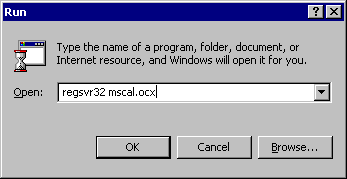
Click OK.
You should see a message that says, "DllRegisterServer in <name of control> succeeded."
Back to top
Problem: Type Mismatch error on load (13). Sometimes the error code is "101-8-13".
Solution:
Microsoft Script Runtime is not installed, improperly registered, or corrupted.
Click here for instructions on how to install MSScript
Back to top
Problem: Out of Disk Space.
Solution:
PConvert copies the PedCath3 database locally if it isn't already. If
there is not enough room on your local hard drive you may get an out of
disk space message. If the disk has sufficient space, try manually
copying the files to a temporary folder on your hard disk and pointing
PConvert to the new path.
Back to top